WordPress #1: Create Static HTML Homepage for WordPress Site (Updated 5 Apr 2024)
Design your page
Create the HTML and CSS file
Rename the HTML file (e.g. home-custom.html)
Create a custom template
Open your XAMPP site directory (e.g./Applications/XAMPP/xamppfiles/htdocs/byamportfolio/wp-content/themes)
Copy and paste one of the themes to the same directory
Rename it to ‘custom’
Select the custom template on WordPress
Open your WP (WordPress) site (e.g. akiramaria/wp-admin)
Login
Once in the WP dashboard, select Appearance > Themes
Select the theme that has word “custom” on it
Replace the theme homepage to the customized homepage
Go back to the XAMPP custom theme directory
Go to custom/templates
Copy and paste your customized HTML in that folder
Set up the home page on WordPress
Go to Pages on WordPress
Create a new page (e.g. Welcome page)
On the right bar under Page Attributes, select Template the name of the HTML file (e.g. home-custom)
Publish
Set the new page as the front page
Go to Settings > Reading
Select Homepage as “Welcome page”)
Save
Go to your site (e.g localhost/akiramaria)
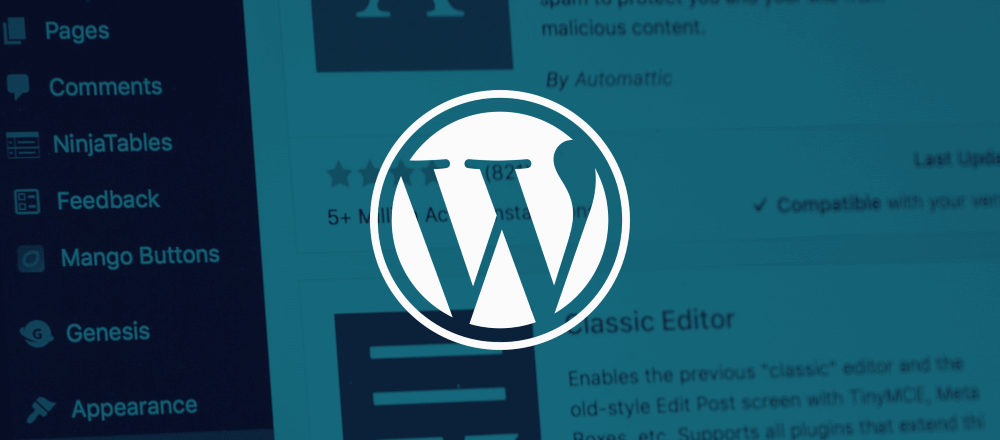
Comments
One response to “WordPress #1: Create Static HTML Homepage for WordPress Site (Updated 5 Apr 2024)”
Hi, this is a comment.
To get started with moderating, editing, and deleting comments, please visit the Comments screen in the dashboard.
Commenter avatars come from Gravatar.