Categories
-
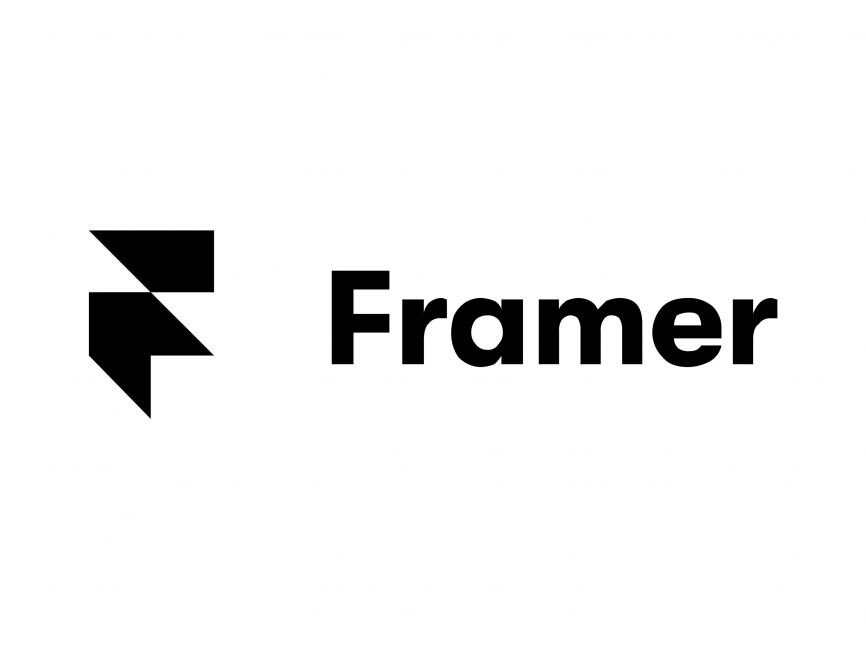
Framer #2: Tidy up layout after copy pasted from Figma
From the Framer #1, some layouts can be pretty messy. To tidy up, here are a few tips: Tip 1: Before pasting, ensure Framer’s screen width equals to Framer’s screen width. If width is 1440 px on Figma, then Framer’s width should be 1440 px as well. Tip 2: Section’s or text width…
-
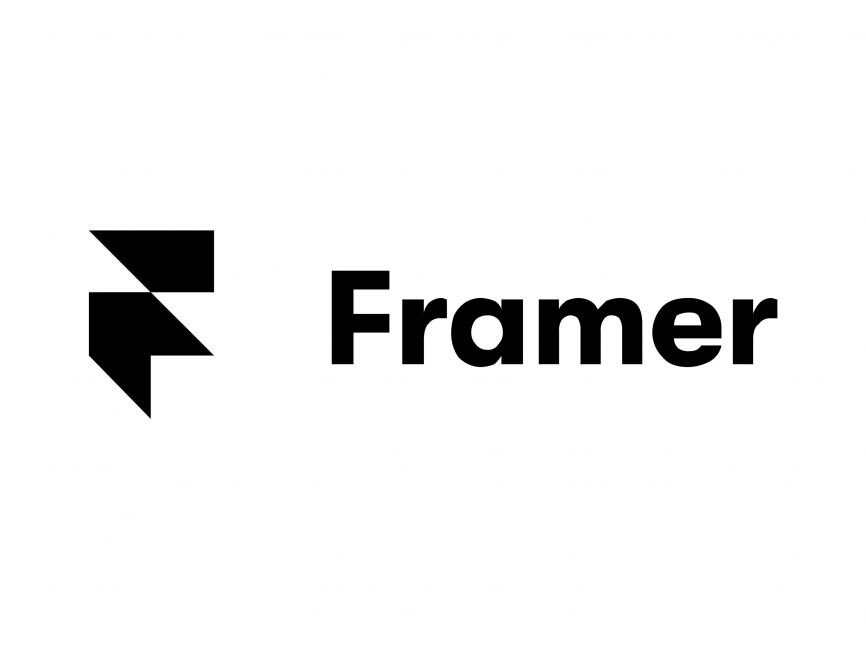
Framer #1: Copy Figma screen to Framer
As expected from beloved Figma, it’s very easy. Step 1: Install plugin Hover Figma logo on the top left >> Plugins >> manage plugins Step 2: Search for “Figma to HTML” converter Step 3: Copy a layer by Figma to HTML Plugin Right click on a layer/section/screen on Figma >> Plugins >> Figma…
-
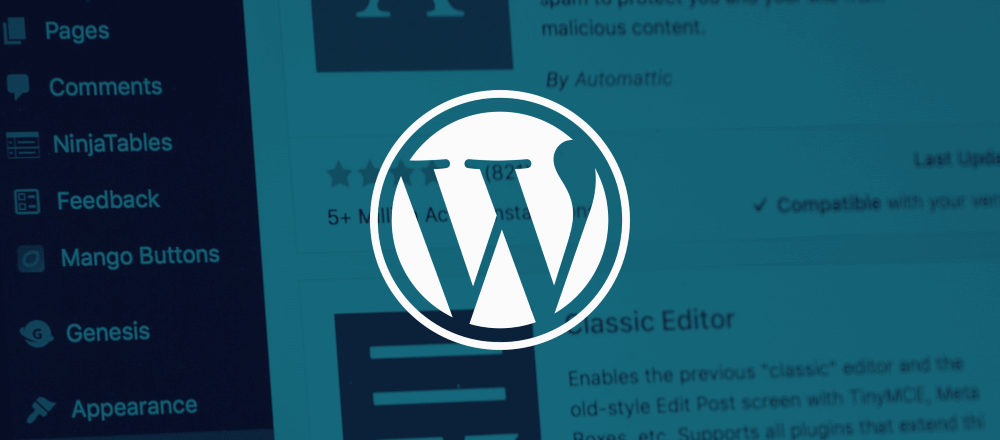
Miscellaneous Blockage and Errors
Cannot change page template, page does not have Template option on the editor To solve: remove the page from assignment. To do this, go to Settings >> Reading >> Posts page >> choose another page or choose –select– >> update. Go back to the page editor. Open the editor with classic editor version. Template setting…
-

Installation failed: Could not create directory. . . /wp-content/upgrade on MacOs
This is an access issue that WordPress cannot create or edit directory “upgrade” or “plugins” or any directory shown in the error. I encountered this issue during installing plugin on WordPress. To solve this: Open terminal on Mac Login to root by typing 3. Change access of the upgrade directory
-
Set up NPM on MacOs
5. After finish downloading, open terminal, type “npm -v”
-
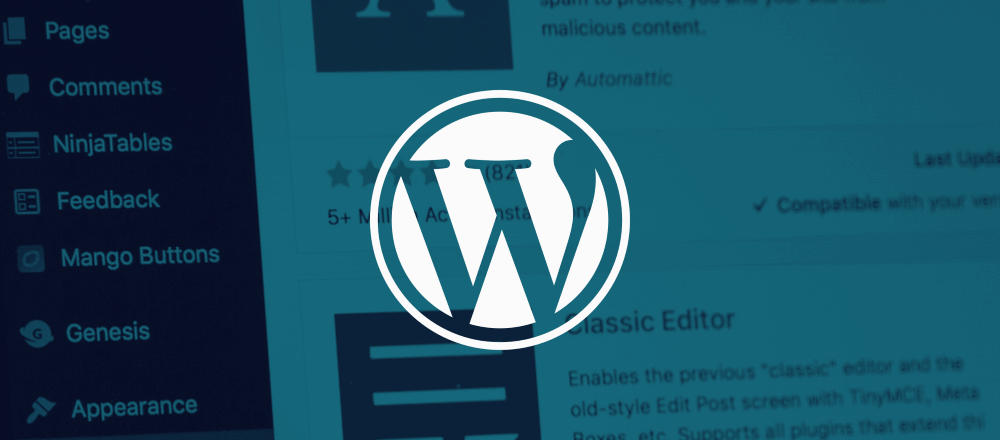
Install Local WordPress site on MacOS XAMPP
-
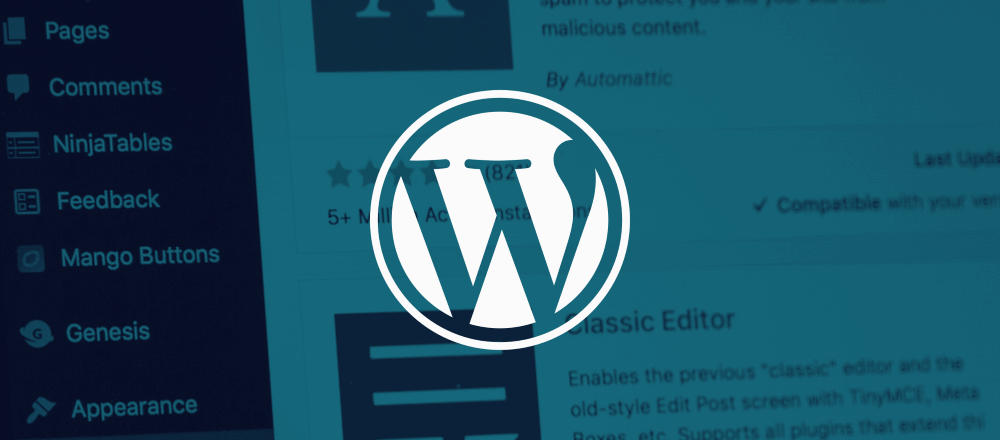
Start XAMPP on MacOs
I keep forgetting how to so might as well write it down here. 2. Start server 3. Turns out I have created a WP site before, to know the name or link to the site, go to “/Applications/XAMPP/xamppfiles/htdocs”. 4. on the browser open ‘localhost/byamportfolio/wp-admin’ 5. Login
-
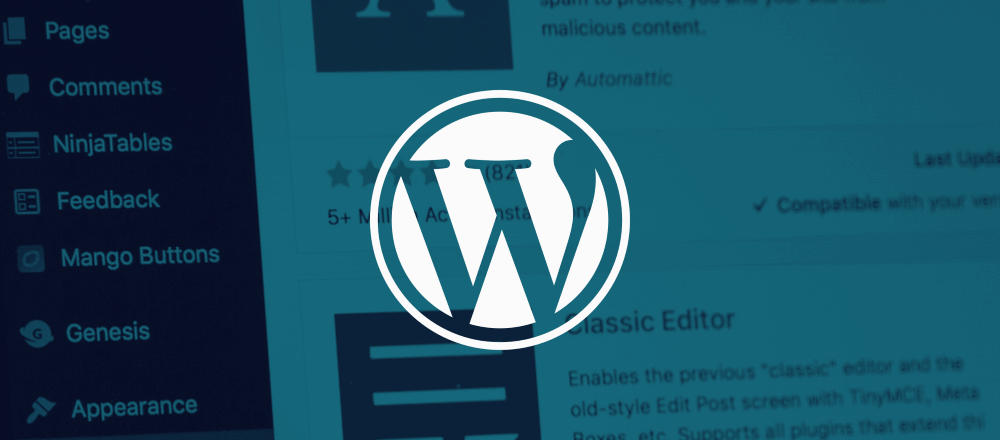
WordPress #15: Adding ‘Back’ button on article page
Probably the most useless feature in the blog, but I just like it. Open single.php, add the following inside the while loop,
-
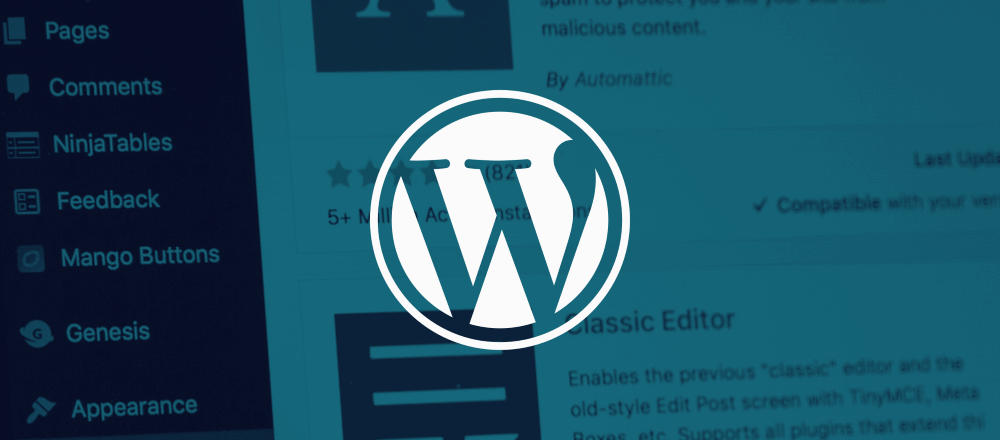
WordPress #14: Make navbar hamburger/ toggle menu
On the header.php add bootstrap.js inside <body> after the <nav> class. If it’s inside <head>, it will never work until the day of judgement comes upon us. Still on the same file add this between <head> </head>, Make sure the div id is the same as data-target. References: https://www.freecodecamp.org/news/how-to-build-a-responsive-navbar-with-a-toggle-menu-using-flexbox-3438e1d08783/
